How to Split Screen on Windows The Ultimate Step-by-Step Guide
Introduction
Want to boost productivity or multitask better on your PC? Learning how to split screen on Windows is a game-changer. Whether you're researching while writing, watching a video while working, or comparing documents side by side, Windows makes it super easy to use multiple apps at once.
Let’s explore exactly how to split screen on Windows, step by step, for both beginners and advanced users.
What Does Splitting the Screen Mean?
Splitting the screen simply means dividing your display area to run two (or more) apps side by side. It helps you work smarter, not harder. No more constantly switching tabs everything you need stays in view.
Why You Should Use Split Screen on Windows
✅ Improves focus and workflow
✅ Great for multitasking
✅ No third-party tools required
✅ Works on laptops and desktops
Whether you're using Windows 10 or 11, the method is fast and built right in.
How to Split Screen on Windows with Snap Assist
Windows has a built-in feature called Snap Assist that makes the process quick and smooth.
Step 1: Open the Apps You Want to Use
Launch the apps or programs you'd like to see side by side.
Step 2: Drag One Window to the Side
Click the title bar of one app, then drag it to the left or right edge of your screen until you see a transparent outline. Release the mouse.
Step 3: Select the Second App
Once the first window snaps into place, Windows will suggest other open apps for the second half. Click the one you want to fill the other side.
That's it! Now you're using split screen on Windows.
Using Split Screen with Keyboard Shortcuts
Want to go even faster? Use these built-in keyboard tricks:
Windows Key + Left Arrow: Snap the current window to the left
Windows Key + Right Arrow: Snap to the right
Windows Key + Up/Down Arrow: Use with left/right snaps to place windows in quadrants
This is perfect for users who prefer keeping their hands on the keyboard.
How to Split Screen into 4 Windows (Quadrants)
Need more than two apps visible? Here's how to create a four-window grid:
Snap the first window to a corner using Windows Key + Left/Right + Up/Down.
Repeat for the next three windows in the other corners.
You’ll now have four apps evenly displayed on your screen.
This method works best on larger displays or external monitors.
Using Fancy Zones for Custom Layouts (Optional)
If you want even more control, Windows PowerToys includes a tool called Fancy Zones. It lets you create custom split layouts beyond the built-in Snap Assist. But for basic multitasking, Windows’ native tools are enough.
Tips for Better Multitasking
Use apps in full-screen mode only when necessary.
Combine split screen with virtual desktops to keep work and personal tasks separate.
Use Alt + Tab to quickly switch between snapped windows.
Common Split Screen Issues and Fixes
1. App Won’t Snap?
Some older apps don’t support split view. Try updating the app or using a modern alternative.
2. Snap Assist Not Working?
Go to Settings > System > Multitasking and make sure Snap Assist is enabled.
3. Can’t Drag Windows to Corners?
Make sure your screen resolution supports snapping and you're not in Tablet Mode (Windows 10).
Split Screen in Windows 11 vs. Windows 10
Windows 11 includes Snap Layouts: hover over the maximize button to choose from multiple layouts.
Windows 10 uses basic Snap Assist with fewer layout options.
Still, both let you split the screen easily—just slightly different interfaces.
Conclusion
Now that you know how to split screen on Windows, you can boost your productivity without extra software. It’s simple, fast, and built right into your system. Use drag-and-drop, keyboard shortcuts, or Snap Layouts to manage multiple apps like a pro.
Whether you're a student, professional, or casual user, split screen is a must-know feature on any Windows device.
FAQs About How to Split Screen on Windows
Q1: Can I split the screen on a laptop?
Yes! The feature works on all Windows laptops, just like desktops.
Q2: Is split screen available on Windows 7 or 8?
Snap features started in Windows 7, but are much better in Windows 10 and 11.
Q3: How do I disable split screen?
Just drag the window away from the edge or click the maximize button to go full screen again.
Q4: Why can’t I split my screen into four?
Check your screen size and resolution. Smaller displays may struggle with quadrant snapping.
Q5: Is there a limit to how many windows I can snap?
With Snap Assist, you can easily arrange up to four. Beyond that, use virtual desktops for better organization.
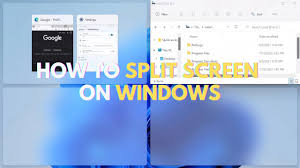
Comments
Post a Comment